
Master skills with these easy-to-follow video lessons.
Watch these concise, easy-to-follow videos to learn how to use your BrightSign player.
Each section builds one another for a clear path to mastery, or skip to a specific topic. Sample assets are provided where noted.
If you are new to BrightSign, you should first watch our Quickstart videos (which describe player setup).

BrightSign Players include a free BSN.cloud subscription that allows users to control a single device or a network of players in real-time from anywhere. This tutorial explains how to install and setup BSN.cloud on your BrightSign player.
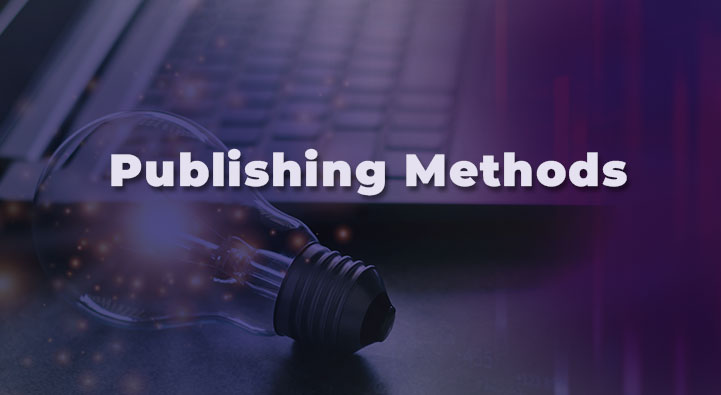
This tutorial explains the four publishing methods in the BrightSign player ecosystem: Standalone, Local File Networking (LFN), Simple File Networking (SFN), and BSN.cloud.

By default, BrightSign players are setup to receive content updates over a local area network or via BSN.cloud. This tutorial teaches how to change from the default publishing method to another method, such as Simple File Networking.

One of the easiest ways to get your BrightSign player up and running is to set it up as a Standalone device. This tutorial explains how to setup your player as a standalone device, which is convenient when setting up a single player.

If you have multiple players to setup, you can use the B-Deploy feature to provision several players at a time. This tutorial explains how to setup multiple players.

You can control BrightSign players on your network using BSN.cloud, and you can publish content to those players using BrightAuthor:connected, or by using a third party CMS. This tutorial explains how to use BSN.cloud with a partner CMS.
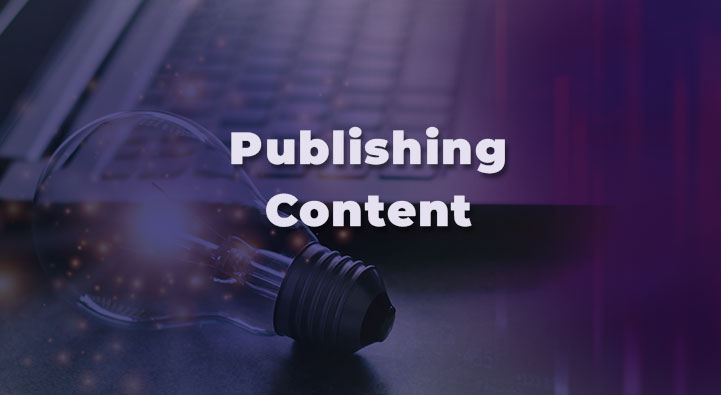
In this tutorial, you will learn how to publish content to your BrightSign player using the the BrightAuthor:connected Welcome Presentation.

There are some situations where you will want to reset a BrightSign player and start from scratch. In this tutorial, you will learn how to factory reset a player and format its micro SD card so you can change the device type of the player.

In this tutorial, you’ll learn how to manage a BrightSign player network and how to apply advanced device settings either remotely or manually.

BSN.cloud Content Cloud subscribers have the ability to separate BrightSign players into groups. When you publish to a group all the players in that group will run the same presentation. This tutorial explains how to publish content to player groups.

In this tutorial, you’ll learn how to upload and manage content using BrightAuthor:connected, allowing you to publish presentations that contain images, video, audio, and HTML pages.

In this tutorial, you’ll learn how to build a simple presentation, and publish it to your BrightSign player.

This tutorial explains how to use BrightAuthor:connected to build a multizone presentation, where specified regions of the screen display various types of content simultaneously.
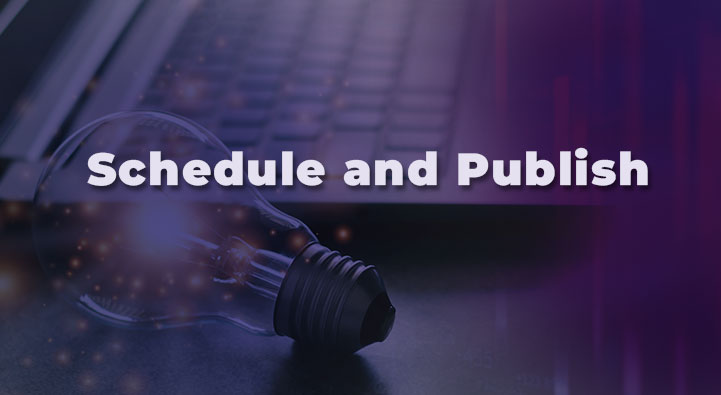
This tutorial explains how to schedule and publish a presentation to your BrightSign player.

In this tutorial, you will learn how to generate both static and live text, make and format a ticker zone, add text to the zone, and make live updates to the ticker text while a presentation is running.

In this tutorial, you will learn how to add and format the date and time in two separate clock zones within a multi-zone presentation using BrightAuthor:connected.

In this tutorial, you will learn how to use BrightAuthor:connected to add a PNG image with transparent areas to a multizone presentation.

With BrightAuthor:connected, you can make HTML5 presentations to display websites, utilize touch gestures (like swiping), use JavaScript, and update text. In this tutorial, you will learn how to make a presentation using an HTML5 webpage and publish it directly to your BrightSign player. Then we’ll switch over to BSN.cloud to see how to host HTML sites remotely both on a web server and via BSN.cloud.

In this tutorial, you’ll learn how to make an audio zone that includes a playlist of audio tracks, as well as a dynamic playlist that can be updated live. You’ll also learn how to mute the audio coming from the video zones.

In this tutorial, you’ll learn how to add HDMI content, even HDCP content, to a video zone using the Video In widget.

In this tutorial, you’ll learn how to stream content to your presentation using BrightAuthor:connected.

In this tutorial, you will learn how to use BrightAuthor:connected to create an interactive playlist, which enables users to select a video from a menu using a touchscreen or mouse.

In this tutorial, you will learn how to build an interactive presentation that uses a button panel to trigger content.

In this tutorial, you will learn how to add interactive touch functionally to the multi-zone presentation using zone message events and zone message commands.